- Azonnali informatikai kérdések órája
- NVIDIA GeForce RTX 4080 /4080S / 4090 (AD103 / 102)
- Azonnali notebookos kérdések órája
- Milyen videókártyát?
- Milyen asztali (teljes vagy fél-) gépet vegyek?
- Kezdő fotósok digitális fényképei
- Milyen CPU léghűtést vegyek?
- Computex 2024: szimpatikus Montech billentyűzetek a porondon
- Projektor topic
- AMD Ryzen 9 / 7 / 5 / 3 5***(X) "Zen 3" (AM4)
Hirdetés
-


Read Only Memories: Neurodiver teszt
gp A 2064 folytatása négy teljes évet csúszott a legelső tervekhez képest – a jövő transzhumanista világa még mindig roppant érdekes, a történet azonban már nem robotok, hanem agybúvárok körül forog.
-

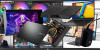
A kánikula elviseléséhez hardverek is kellhetnek a napernyő mellé
ph Tajpeji kiruccanásunk hetén többek között notebookok, monitorok, NAS, szimulátor-kiegészítő és kompakt hűtő igyekszik árnyékot találni.
-


Pénzt akar a WhatsAppból a Meta, az AI majd segít
it Új AI-eszközöket kapnak a cégnek, a Meta célja, hogy több bevételt szedjen ki a WhatsAppból.
-

PROHARDVER!
Minden ami HTPC, legyen akár hardveres akár szoftveres kérdés!
Új hozzászólás Aktív témák
-

zoltan6
őstag
válasz
 Sefter
#31993
üzenetére
Sefter
#31993
üzenetére
több külföldi fórum is foglalkozik ezzel a problémával,ezt csináltam:
1. Login to your Synology GUI
2. Enable SSH (if not enabled already) Control Panel-->Terminal-->Enable SSH service
3. Enable NFS under Control Panel-->Win/MAC/NFS-->NFS Services-->Enable NFS
4. Under Control Panel-->Shared Folder, create a NFS Privileges entry for the folders you want to share
Hostname: either specific ip address of XBMC or *
Privlege: Read Only
Root Squash: No Mapping
5. Exit GUI, go to a terminal and SSH into your Synology
Code:
ssh root@<<SYNOLOGY IP ADDRESS>>
6. Type in cat /etc/exports to see if you get entries, mine were:
Code:
DiskStation> cat /etc/exports
/volume1/Movies *(ro,async,no_wdelay,no_root_squash,insecure_locks,anonuid=0,anongid=0)
/volume1/TV *(ro,async,no_wdelay,no_root_squash,insecure_locks,anonuid=0,anongid=0)
7. Edit using vi:
Type vi /etc/exports
[If you don't know vi, press INS[SERT], use arrows to go to the line to edit, and delete/edit the line. Then press ESC, and :x to 'save&exit']
8. change the entries to:
Code:
/volume1/Movies *(ro,async,no_wdelay,no_root_squash,insecure,anonuid=0,anongid=0)
/volume1/TV *(ro,async,no_wdelay,no_root_squash,insecure,anonuid=0,anongid=0)
9. Do cat /etc/exports to see if it took
10. Enter "exportfs -ra" into console
11. You can now Browse NFS and get to your subfolders in XBMC
Új hozzászólás Aktív témák
- Tudástár Mi is az a HTPC?
- LEGO klub
- Azonnali informatikai kérdések órája
- Elektromos rásegítésű kerékpárok
- Nők, nőügyek (18+)
- XGS24 - Bemutatkozott a DOOM - The Dark Ages
- Bestbuy játékok
- Luck Dragon: Asszociációs játék. :)
- Székesfehérvár és környéke adok-veszek-beszélgetek
- Ajka és környéke adok-veszek-beszélgetek
- Kerékpárosok, bringások ide!
- További aktív témák...
Állásajánlatok
Cég: Ozeki Kft.
Város: Debrecen



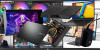





 Patice
Patice
